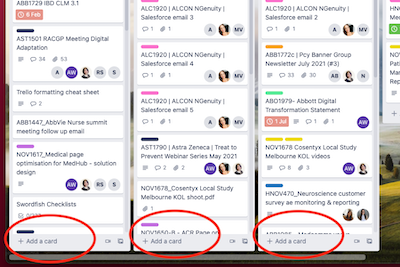How to use Trello
(cont’d)
Cards
The Project Manager will add all tasks as cards to Trello on the Friday prior to the upcoming week based on the outcome of the production planning meeting.
*Note: Cards should only be created by a Project Manager, but if necessary anyone else can in the absence of a project manager.
Last minute tasks can be added to the board during the working week, but only after a discussion with the Project Director has been had as to who and how to plan in alongside known workload.
Each task should include the following basic information:
- Job number and short description of task
- Time allocated to complete the task
- Deadline for completion of the task
- Individuals tagged to the task that need to follow it
- A requirements list of what needs to be done, any reference/background material
- Link to the server where relevant assets can be found or where output should be saved.
Add a card
At the bottom of each list is the option to Add a card…
Clicking into this allows you to immediately type in the description field.
Each card should contain the job number – four alpha four numeric, e.g. ABCD1234 and a short description of the task.
Type this in and click Add to create the card.
Once created, you can click into the card to edit it.
Add details to a card
Edit the description
This should contain either more detail about the task or the brief.
Important! Remember to click Save when you’ve added your description.
Add Comment
This is where you can add comments/ feedback and notifications to team members about the task. Remember to click Send to ensure team members get the message.
Members
You should add members of the team who are directly involved/ need to know about the task.
Labels
Labels are set up in Trello to allocate a client to a card. Click Labels to see a drop down menu of clients to choose from.
Checklist
This is a great little bit of functionality, which can help you monitor progress against completion of the task, so that important detail is not forgotten.
Due Date
This is the date that it should be delivered to client – treat this as a milestone
Attachment
You can add all sorts of attachments – from Google Drive, to Dropbox to an actual file. Remember to keep the file size manageable though!
Add-ons
To be able to add a unit value to a task, you will need to add Scrum for Trello as a chrome extension. https://chrome.google.com/webstore/detail/scrum-for-trello/jdbcdblgjdpmfninkoogcfpnkjmndgje?hl=en
Once you have added this, to add a value to the task, open the task and click on the title.
Project Managers should apply the Estimated Points – treat these as ‘hours’.
Creative team can apply Consumed Points – so we can see how long it did take in the end.
General rules
EACH CARD MUST INCLUDE:
Job number and short description of task
Time allocated to complete the task
Deadline for completion of the task
Individuals tagged to the task that need to follow it
A requirements list of what needs to be done, any reference/background material – this can be a paragraph explaining what needs to be done, or a bulleted list outlining specs, format, content and design mandatories, etc.
Link to the server where relevant assets can be found or where output should be saved.
MOVING CARDS
If you’re working on a task, it’s your responsibility to move the task to the relevant List (status) on the board so we know where it’s at.
TAKE RESPONSIBILITY
If you are working through a task or amends to a task based on a list of requirements/changes, please ensure you check you have thoroughly completed/delivered all requirements before moving the card to DONE status.
CHECKING WORK
Ideally all work should be reviewed by the Medical Editor before it is sent to a client.
The first draft (V1) that is sent to the client should be 99.9% perfect. Therefore, it should be thoroughly checked by the Medical Editor before it is sent out.
After this, artwork should only be checked against client/internal amends – so a full proof-read at each Version after V1 should not be required, unless substantial changes are made.
The final version which is ready to go to print/upload to website/output as a file to share with a client, should have a final full proof-read before submitting.
FILES
All files should be stored/saved on the server. The Server is the Source of Truth.
Trello cards can house files as reference docs to review, however, the original file should be on the server and a path to where it is saved should always be included in your messages within cards.
REACTIONARY HOUR
This is the first or last hour of the day, where minor amends to old tasks/cards can be requested via the Project Manager.